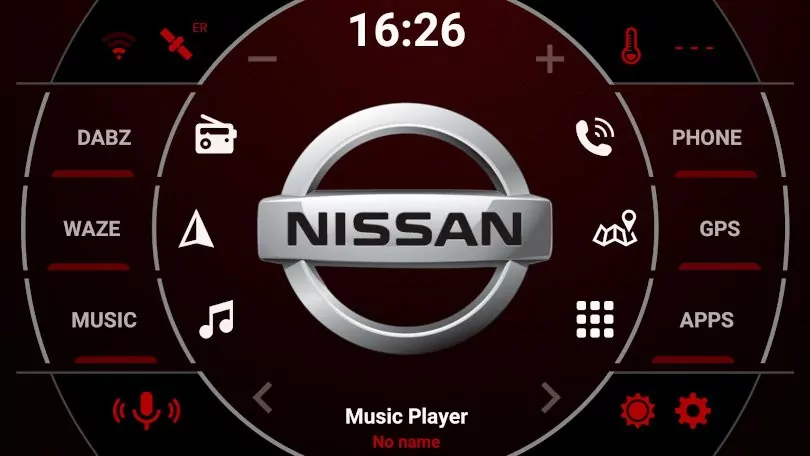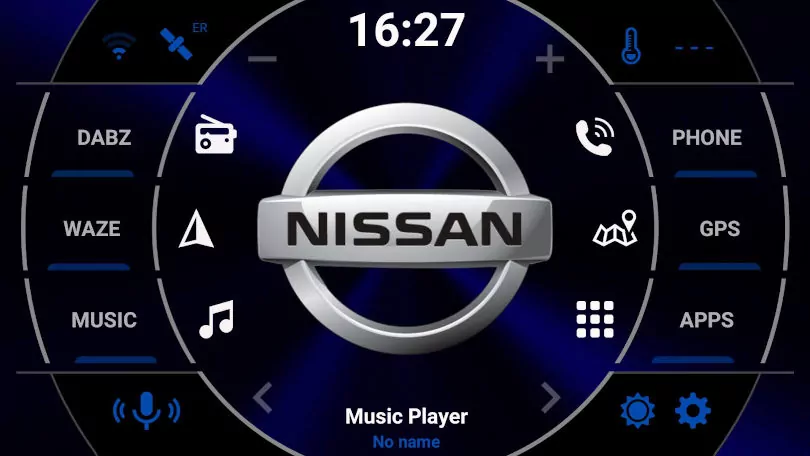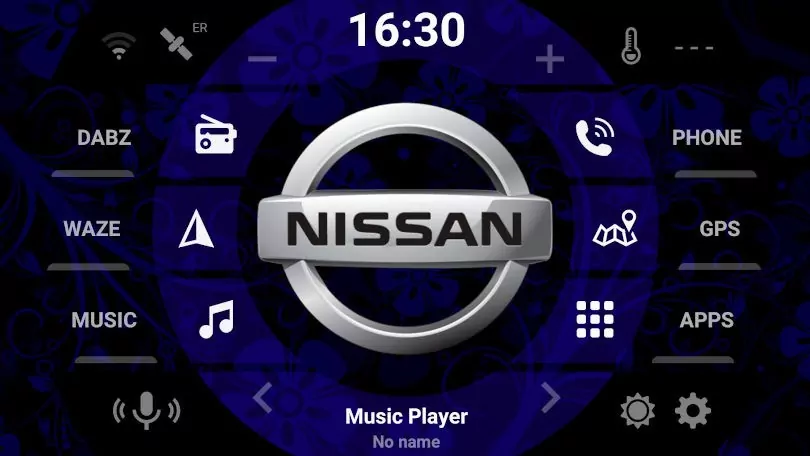This Nissan logo guide is part of a series of articles detailing how to add the vehicle logo to the Android head unit screen.
This one is for the Nissan owners who want to customize their Android screen; maybe it looks too similar, or it’s just time for a change.
Here we will show you how to use a launcher to add the Nissan manufacturer Logo to an Android screen.
Custom colors
Adding the Nissan Logo to an Android headunit and customizing the colors to match the vehicle dashboard and interior is very easy to do, yet it is also very effective. It makes your headunit display feel well-integrated with your vehicle. The Android screen customizations don’t stop at color and logo; there are different backgrounds.
Add a Nissan Logo to the Android headunit
The time needed: 10 minutes.
Adding the Nissan logo to the Android headunit using Agama
- Check you can sign into the play store (email and password)
visit the play store or use the Play app
- Firstly install a new launcher from the play store
The one we are using for this is the ‘AGAMA Car Launcher.’
- Wait for the app to download and install
When it has finished installing, please tap on the new app icon to open it
- Click the gear wheel icon
To enter the settings
- Select ‘Your car.’
This menu will allow you to personalize the logo
- Select ‘Nissan’ from the list of manufacturer logos.
This will find a suitable logo for you.
- Next, click ‘Design, Theme Editor.’
Use the sliders to select the color and hue.
- Tap ‘BACKGROUND’
Choose your color filter and background texture to make this launcher look how you want.
- Tap OK
OK
- Tap Apply
to apply the setting you have chosen in the previous screens
Job Done
Enjoy your new Nissan logo on the Android headunit screen with the colors you have chosen to complement or contrast the interior lighting or color scheme.
Adding a new launcher won’t remove your existing launcher, so if you decide AGAMA is not for you or want to try a different one, install the new one and select which one you want as the default one.
Examples
You can make some examples of the customization with the Agama car launcher when putting the NISSAN logo on the center of the screen.