.. Using CarWebGuru app
CarWebGuru app has many features and is available for free from the play store. There are many add-ons, both free and paid options to choose from.
Free
This guide will only rely on the free option to add a vehicle logo to your android headunit screen, but be sure to explore the app and buying add-on helps support the developers.
First of all get yourself a copy of CarWebGuru from the play store and follow the permissions first-time setup. The app needs the permissions to do its job, so grant all of them for the best experience.
Time to complete: 10 minutes
- With CarWebGuru installed, you will see the unconfigured logo CWG logo showing in the centre of the screen. Tap the CWG in the top left.
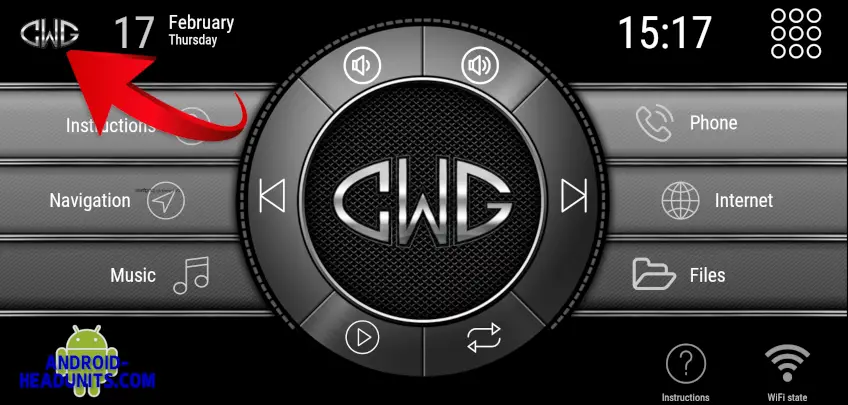
2. Tap the ‘Gear Wheel’ on the top left of the next screen to access the program options
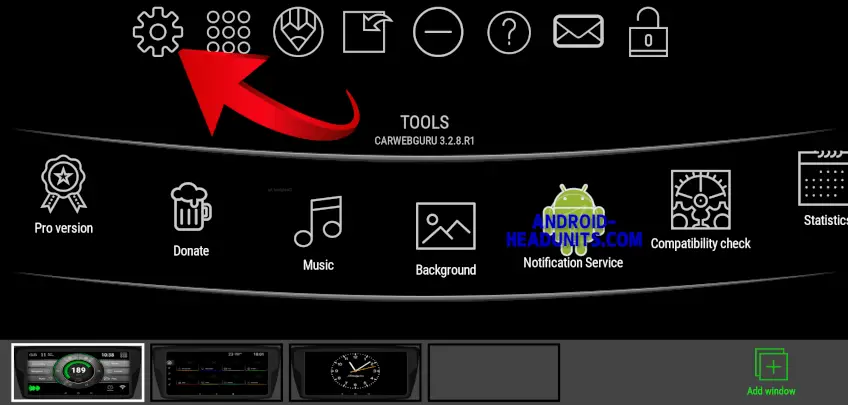
3. You will now be on the options screen where your vehicle type can be selected. This selection will determine the logo that is displayed in the centre of your android headunit screen. Tap the first option ‘Vehicle’ – Vehicle info, Model, Year, Title, Manufacturer…
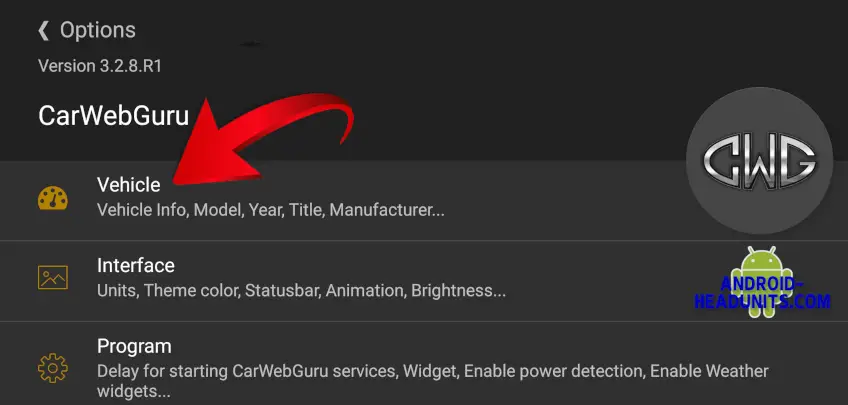
4. At this point you can set ‘Custom title of your vehicle’, ‘Model’ and ‘Year’. But we are only interested in ‘Manufacturer’ so tap the CWG logo next to the word ‘Manufacturer’ to access the list of available manufacturers.
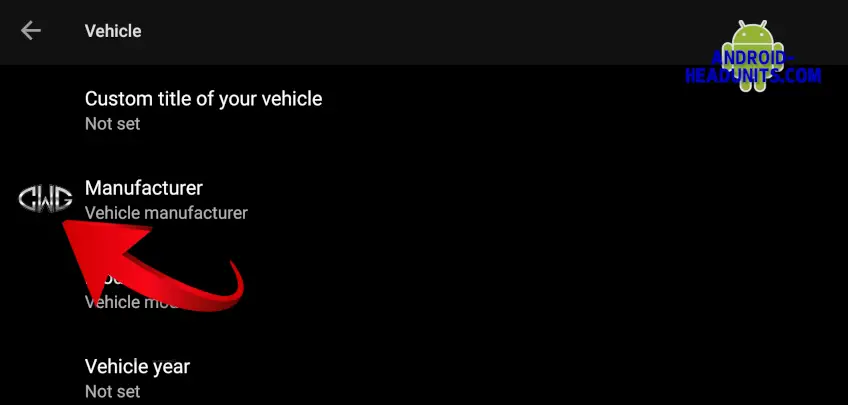
5. You will be presented with an array of vehicle manufacturers logos from the ‘Popular’ list, scroll right for more and press ‘All’ for, well, all of them.
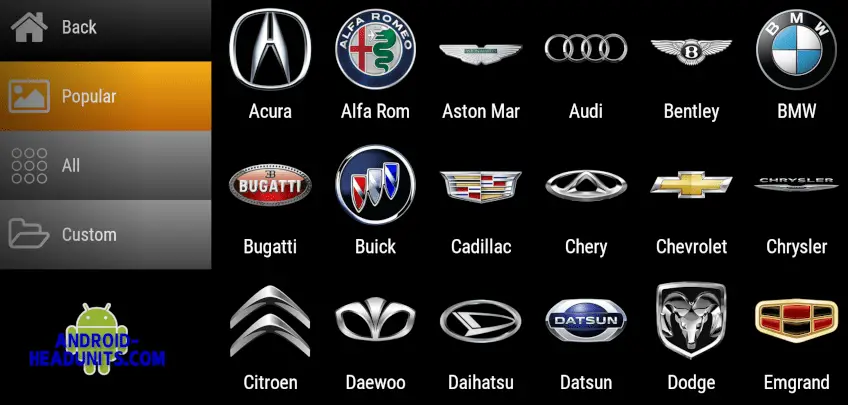
6. Your logo has now been chosen, just tap ‘Back’ in the top left hand corner of your screen, then the left arrow next to ‘vehicle’, then the ‘<‘ next to ‘Options’ and you will return to your android headunit home screen now sporting your chosen vehicle logo.
7. Well done. Enjoy your work, it looks great.







If you want to change the logo for a different one or edit some of the vehicle information that you missed, just follow the guide again, but note the ‘GWG’ icons have all changed to a vehicle logo now.
If your manufacturers logo does not appear in the list of options in the CWG app then you can upload custom images by following this guide to adding a custom logo to your android headunit.







