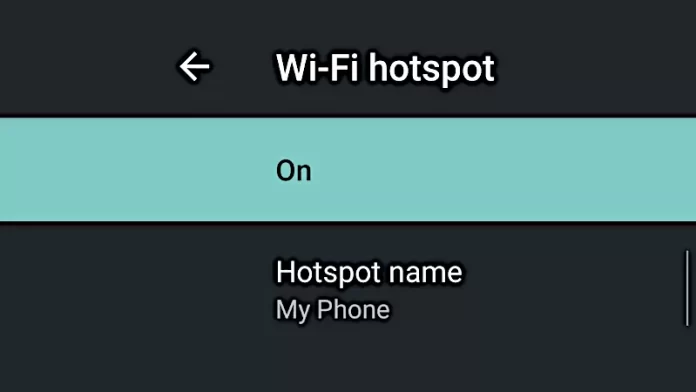Android headunits rely on data for the best experience; providing a hotspot is a simple way. But what when the Android headunit won’t connect to the hot spot?
HotSpot
A hot spot is a way of sharing your phone’s 4G or 5G data over the phone’s wifi. Your phone can’t be connected to the home wifi while in hotspot mode. This is because the phone wifi is now the internet source via the SIM card’s mobile data. Hot Spots are ideal when out and about to provide a wifi enabled device with some of the phone’s 4G data.
android Headunit Data
The Android Head units work best when they have access to the internet. Android devices are similar to your phone or tablet, and you can’t use them without data. The android headunit is the same. Streaming songs, getting satnav traffic congestion re-routing suggestions, or looking up a local gas price. They all need data; without it, your Android headunit won’t be much fun.
Share the Data
The hotspot mode of your phone can share the data from the SIM to the phone’s wifi. It is a simple case of connecting the Android head unit to the phone hotspot (SSID), and the transaction is complete. Your Android headunit can use the phone’s data if the phone has a signal, and the phone and Android headunit wifi can reach each other.
No connection
When your Android headunit refuses to connect to the phone hotspot, it can be a very frustrating experience. Luckily, you can try a few things to connect the phone hotspot to the Android other than switching them off and on.
5 GHz wifi
Modern phones can connect to the more recently allocated 5 GHz wifi band. Most home routers are 5 GHz enabled. This higher frequency wifi band can be less congested and provides higher speed than 2.4 GHz band wifi. Basic or early Android head units are incompatible with the 5 GHz bands. If your phone is hot-spotting on 5 GHz, the Android head unit may not connect to the phone while in 5 GHz mode.
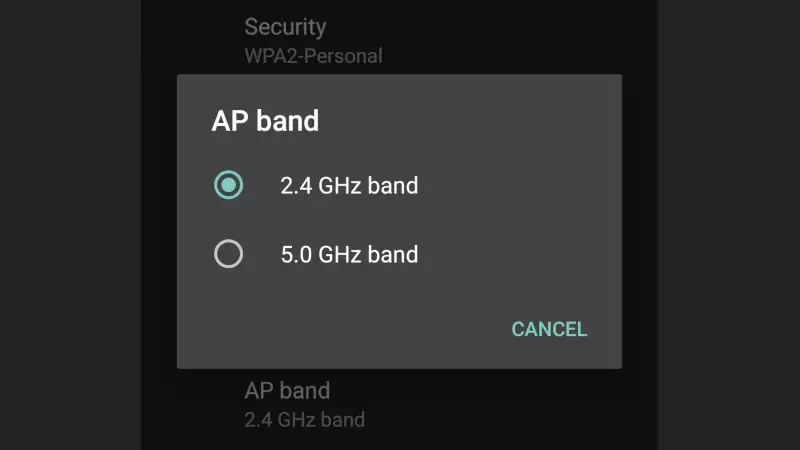
Set the hotspot to 2.4 GHz mode and have the Android headunit search for the SSID you have set on your phone. Try to connect the hotspot.
Security
Wifi security encrypts the data sent over the wifi to prevent ‘eavesdropping.’ This is where a nearby device can read and understand the data sent over wifi. This security is essential when sending passwords or sensitive data over wifi, where other machines can capture that information.
As time has gone on, wifi security has improved with better encryption. Your advanced mobile phone being used as a hot spot may well support the latest wifi security encryption schemes. The Android headunit may not support these advanced wifi security schemes.

In this example, WPA2-Personal is a selected wifi security scheme. The scheme is secured with a key. To connect the phone hotspot to the Android headunit, set the phone wifi Security to ‘None.’ This will also remove the option for a password to the wifi.
Hotspot is connected, with no data.
If your hotspot connects, but there is no data, check your phone is not set to restrict sharing data. This may be a network provider setting, and the SIM may not be permitted to the hotspot. Check your phone setting, and your phone’s data plan allows for sharing the SIM data plan.
Different phone
Try another phone to test if there is a compatibility problem with the Android head unit and the phone hotspot. Any other phone would do as long as you can set up another hot spot and try the suggestions above to enable the hot spot for the Android headunit. If the hotspot works, then the problem is with the other phone. If two different phones, correctly configured, don’t work, then keep looking into the setting of the Android headunit.
Test wifi
To test the wifi of your Android headunit, try connecting to the home wifi if you can get close enough. You may need to consult the router’s instructions to configure the router to 2.4 GHz mode with no security. These settings will only be used for testing the Android headunit wifi, and you should take note of the router settings to reinstate them after testing is complete.
Have you got the hotspot working?
Hopefully, these Android headunit hot-spotting tips have helped you get the hot spot to work it at least ruled a few things out. Let us know in the comments how you got on and if you succeeded in connecting the hotspot to your Android head unit.