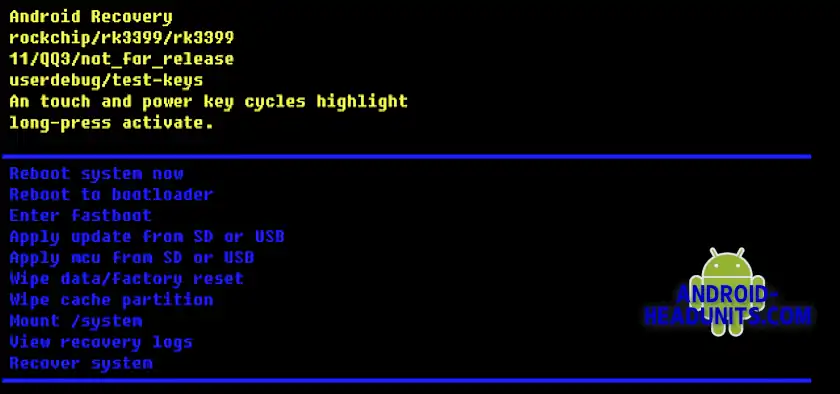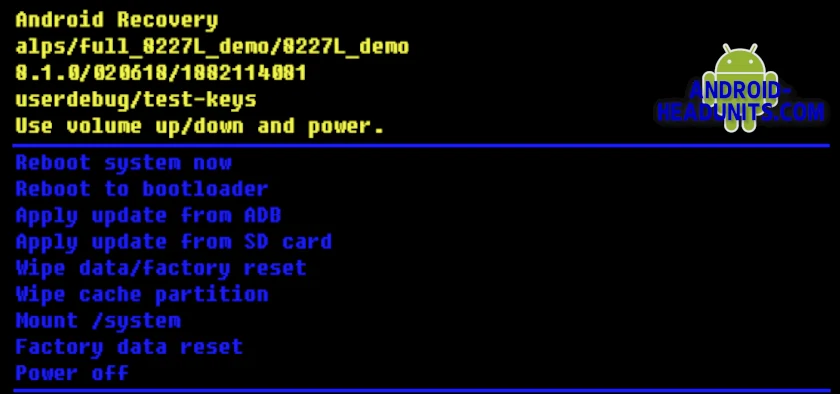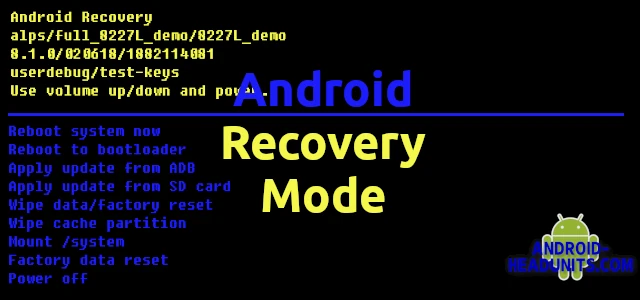Android Recovery or Android Recovery mode can be an all too regular irritant or an elusive friend.
Illusive Android Recovery Mode
Here we will show you some ways and provide solutions to help you reach that elusive and sometimes seemingly impossible to obtain Recovery Mode. While choosing to enter Android Recovery is not something we suggest a regular user would ever need to do, there are times when some advanced users do.
What is Recovery Mode?
Recovery mode is available to all Android devices in the form of Android Recovery. It is a tiny program in its separate partition. This partition is protected from installing and uninstalling apps and Android programs. It is there is a fallback position, a last-chance saloon. If Android fails to boot and you don’t have a recovery mode, you are stuck with a blank screen and command prompt at best. At worst, just a blank screen. What Android Recovery provides is the fallback to something useful. A menu with diagnostic options and information about the device it is running on.
Terminal
This limited recovery is just enough to get some critical jobs are done and nothing more, no fancy graphics, no sound. It resembles the terminal or DOS box: no fancy fonts, apps, smart graphics, or logo. The smaller, the better means more ROM for the real Android, and fewer features means it is more likely to work, even if other system parts are not functioning.
Tests
You may even have the option to run some tests in Recovery Mode. This can help determine if a hardware fault or an Android configuration issue causes it. If the tests pass in Android Recovery and fail in Android, it would suggest that Android configuration is the problem and the hardware is ok. Alternatively, if the test also fails in Android recovery test mode, it is safe to say that Android is not the problem and the error is due to faulty hardware.
android Recovery screen
The Android recovery screen can comprise three distinct sections; under normal conditions, only the user sees only two of these. If you are in the unlucky category, plagued by visits of the android recovery, the red section ‘Can’t load android system‘ article may be for you.
The yellow section gives you information about the device it is running on. This may not mean much to you, and most of it can be ignored.
android Recovery
rockchip/rk3399/rk3399
11/QQ3/not_for_release
userdebug/test-keys
A touch and power key cycles highlight
long-press activate.
The note-worthy and most helpful information in the yellow Android Recovery screen is to advise you on navigating the menu. Menu navigation is one of the most significant issues facing users not being used to pressing keys to navigate a menu. Or there are no buttons or keys to navigate the menu.
A step forward
A touch and power key cycles highlight
long-press activate.
This android headunit recovery mode is from a much later design giving the user a touch input to navigate the screen. Use the touch screen to move around the Android recovery menu.
Two steps back
android Recovery
alps/full_8227L_alps_demo/8227L_alps_demo
8.1.0/020618/1882114081
userdebug/test-keys
Use volume up/down and power.
This android recovery screen is from an obsolete 8227L_ALPS_DEMO based headunit. The android Recovery navigation is still based on the year 2014 roots of the 8227L. No touch screen, and sometimes there are no volume keys to navigate with either.
Blue Menu
Reboot system now
Reboot to bootloader
Enter fastboot
Apply update from SD or USB
Apply MCU from SD or USB
Wipe data/factory reset
Wipe cache partition
Mount /system
View recovery logs
Recover system
The blue menu has valuable options. You may not need them all; you will only want one or two, but they are all there to choose from.
Reboot system now
Reboot to bootloader
Apply update from ADB
Apply update from SD card
Wipe data/factory reset
Wipe cache partition
Mount /system
Factory data reset
Power off
Not all vendors or situations give all the options, and it can be due to how you got to Android Recovery, the manufacturer, or even the hardware it was installed on.
Not to be misused
These Android recovery options are not to be underestimated. This is not going to end well if you make a mistake. This is the last chance; if you erase or damage the safety net of Android Recovery, you don’t get a second chance. Use the options under the guidance of the vendor. Don’t flash random files from the internet into your Android headunit.
android Headunit Tip
Just because a file name is the same doesn’t mean the file is the same. Having two head units that look identical doesn’t mean they need duplicate flash files. If in doubt, don’t flash
Access Android head unit recovery mode
Getting into recovery mode on your Android headunit can be challenging. With so many different paths to the Android recovery option, you can get lost along the way. We have some tips that can help your Android headunit reach recovery mode.
Choices
- android Recovery if you can boot into Android and are rooted
- If you are unable to boot into Android and need recovery mode
- Is for being stuck in recovery mode with red error message
android Headunit Recovery Mode Screens