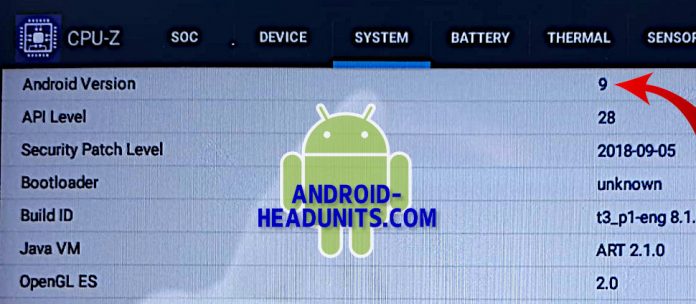Checking the version of Android installed on your headunit can be the first step to help you find why some apps won’t install or some features are missing.
Your new Android headunit will come with a version of Android pre-installed, which will stay with it for life because there is no manufacturer Android version upgrade path for Android headunits.
The pitch
The sales pitch and advertising will highlight the installed Android version, which is seen as a critical selling point. Even above the hardware differentiating between good and evil, the Android version is often seen as the deciding factor in the sale.
The reality
The reality is often based on a lie, so checking the actual Android version installed is essential, particularly when finding the correct version of the app to install or diagnosing why some apps are misbehaving.
The lie
The lie is often an old version of Android with the Android name in the package install that has been edited with a text editor. Using any of the checking apps will show whatever is written in the ‘Android version’ entry, which could have just been changed to make it look later. This is very common with fake Android headunits.
The check
The check is to read a line below; look for ‘API level.’ This is the Android API level directly linked to the basic Android version. The fakers are not changing this API level like they edit the Android version shown. So a much more reliable check for the basic Android version installed is the API level.
Android API level
But just knowing the Android API level is pretty meaningless without knowing which Android version the API level is linked to. No worries, it is a simple lookup to see which Android API level = which version.
Are you checking tools?
Use AIDA64 (play store) or CPUz (also play store); both free apps on the play store can help you identify the correct Android version, referencing our lookup tool below.
Common API level and Android versions found on Android headunits
Android 12 (API level 31)
Android 11 (API level 30)
Android 10 (API level 29)
Android 9 (API level 28)
Android 8.1 (API level 27)
Android 8.0 (API level 26)
Android 7.1 (API level 25)
Android 7.0 (API level 24)
Android 6.0 (API level 23)
Android 5.1 (API level 22)
Android 5.0 (API level 21)
android 4.4W (API level 20)
Android 4.4 (API level 19)
Android 4.3 (API level 18)
Just look up your API level to check it matches the Android version shown to be sure they match and indicate the correct version in your Android headunit. Any discrepancies and the API level would win as the deciding version.
In our example image above, the Android version is shown as Android Version 9, and the API level is 28.
Our tool above shows ‘Android 9 (API level 28),’ which matches the API to the listed version. This is good, and the expected version of Android installed is correctly identified and running Android 9 (Pie).