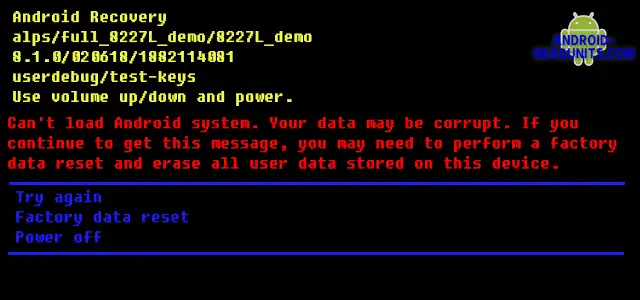android Recovery
A typical error message on the 8227L_Demo_ALPS android headunits is the dreaded can’t load Android system. This is an unfamiliar Black screen with Yellow, Red, and Blue writing describing doom.
can’t load the Android system. Your data may be corrupt. If you continue to get this message, you may need to perform a factory data reset and erase all user data stored on this device.
DOS look
Firstly the screen looks nothing like your Android headunit launcher. Someone has gone back in time with the 1980s DOS BOX look. Forget the aesthetics, no graphics, and with the bare minimum of functionality. Your touch screen may not even be working, and the direction is to use ‘volume and power buttons.’ (if you don’t have buttons, see this article on Android Recovery without buttons).
How did I get here?
This is the Android headunit fall back position. Any severe error in the data could stop the head unit boot. This safety net steps in to help provide a way to clear the error and allow Android to boot. Clever stuff. It is better than ‘safe mode.’ You can boot to the Android Recovery and not even have Android installed (or working).
Android Headunit Tip
Remember this recovery screen is loaded before Android boots and is only a last resort fallback position. There won’t be wifi or any advanced features. You quite probably don’t even have a working touch screen. This minimal-effort recovery screen gives the best chance for Recovery Mode to load. With a minimalist feature list, it is less dependent on Android to be working actually to run recovery code.
What does it all mean?
There are three distinct sections in this Android headunit android Recovery Mode error message.
android Recovery
android Recovery
alps/full_8227L_demo/8227L_demo
8.1.0/020618/1882114081
userdebug/test-keys
Use Volume up/down and power.
Yellow text is data about the SoC and MCU deployed in our Android headunit and the version of Android reported by it. This is just useful for identifying the headunit.
Some cryptic instructions show you how to move around the menu (Use Volume up/down and power.)
Can’t Load Android System
can’t load the Android system. Your data may be corrupt. If you continue to get this message, you may need to perform a factory data reset and erase all user data stored on this device.
The red text is your error message.
This message may vary depending on your error. You may not have an error message here, which means this article may not apply. You could be looking for the Android Headunit Recovery Mode topic.
The red error message indicates corrupt data on the Android headunit and is severe enough to prevent the Android from booting up. It may be a temporary problem, and after receiving the Can’t load Android system error message multiple times, the suggestion is to choose the factory data to reset option.
Factory data reset
Try again
Factory data reset
Power off
The blue section is the menu.
You may have two, three, or many options on the menu. The menu options reflect the advice in the red section above. You can reboot the Android headunit (Try again). After several or many activations of ‘try again,’ you return to the identical Recovery Mode each time. This proves the error is not just a glitch that would clear with a reboot. You can choose (Factory data reset) to wipe the user data and return the headunit to ‘factory.’
How do I get home?
It can be a long and fruitless journey, but one that is worth taking. Unfortunately, many don’t make it home 🙁
Android Headunit Tip
Navigate the menu. Volume up to move up, Volume down to move down, and power to select.
Do as the text suggests; reboot or (Try again). This will ask the Android headunit to reboot into Android.
If a temporary glitch causes the error and clears, Android will boot again. You probably won’t be back here if the error has cleared with a reboot. If you are back to the usual Android home and it rebooted ok, you are home.
Android Recovery
If you return to the same Android Recovery screen after each try, choose the following option: Factory data reset. This will erase all your data. Your Google account, the apps, everything you changed or installed. The headunit will attempt to reset the Android back to as it was when it came out of the factory. If it was successful to factory data reset, just set the same Google account into your Android head unit, and you can restore your backed-up data from the cloud.
If Factory data reset does not work, you can select the option and activate it, but reboot. Then this indicates the software is so corrupt that restoring the factory setting is impossible. A hardware fault in the ROM memory chip will cause this, and you can’t recover from it, and it should either be returned under warranty or replaced.
Buttons are not working/no buttons.
The helpful yellow section suggests using the Volume up/down and power buttons.
But what if you don’t have these buttons?
What if they don’t respond to the press or tap?
- Try the touch screen; on later Android headunit, the touch screen is available in Android Recovery Mode. Swipe up and down, and then tap.
- Try other button combinations. You may find a different button will move up or down.
- Try tapping the reset button. It may sound a bit odd, but there can be times when you can communicate with the Android headunit via its RST button. Android Recovery is one of those times. Tap the RST button quickly to move the menu selection up (or possibly down) and a longer press to select.
- Connect a USB keyboard to the USB port on your Android head unit and use the arrow keys to navigate the menu. Press enter or the space bar to activate.
We have the Navigating the Android Recovery menus with no Buttons topic with further tips on navigating the advanced menus.
End of the road
If you have reached the end of the road and have not booted your Android headunit into Android, this could indicate the head unit has faulty hardware, and a reboot won’t fix that.