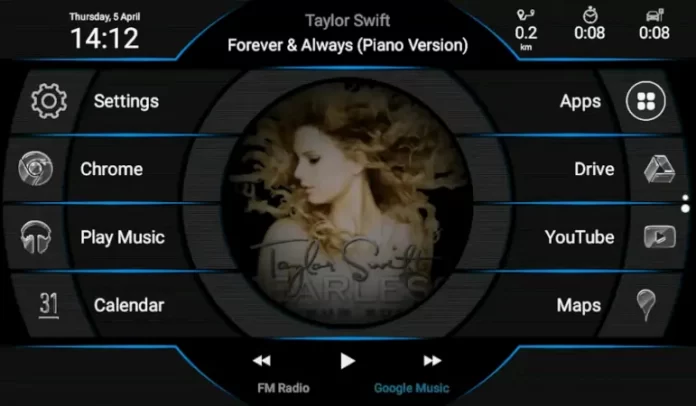We take a look at Fcc Car Launcher for the Android headunit.
The FCC car launcher installed on your Android headunit is just a few simple questions with the usual permissions needing to be granted for the features to work properly. Your first insight into something special is the question about your device type, and this would indicate that some are beyond the normal degree of integration with the available hardware.
Select your device type
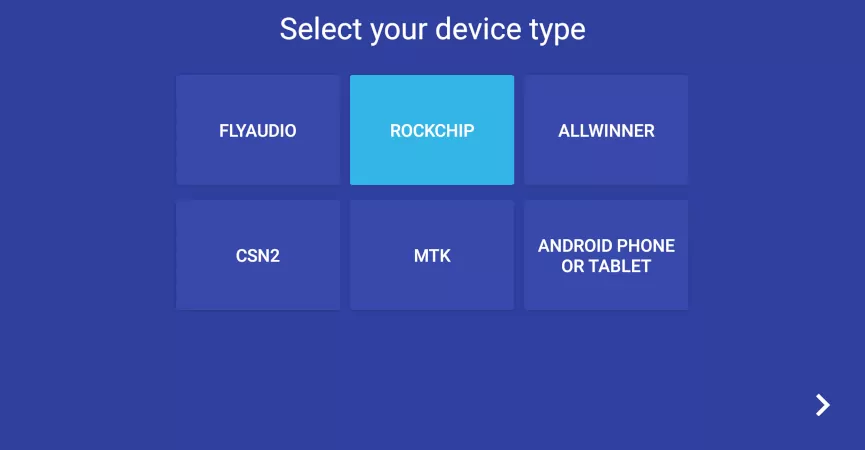
The options available to you are:
- FLYAUDIO
- ROCKCHIP
- ALLWINNER
- CSN2
- MTK
- ANDROID PHONE OR TABLET
You may have some Manufacturer, Model, Device, and Board information below these options that could guide you in making the correct selection.
Rockchip is the PX series, like the PX30, PX5, and PX6 chips
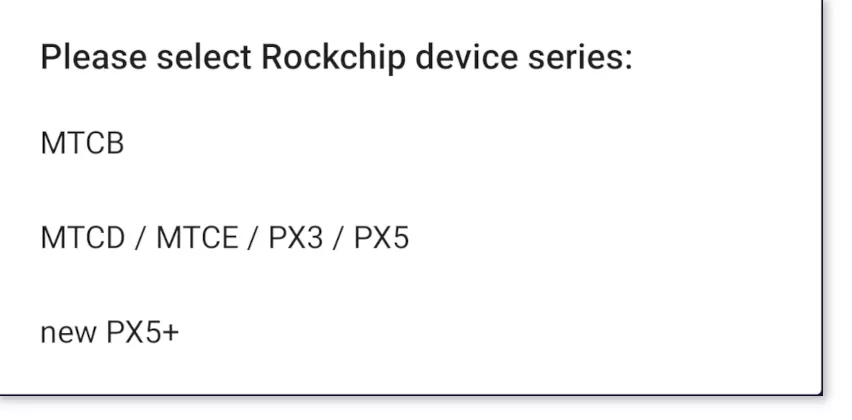
FLYAUDIO is popular with Ford Custom install units
ROCKCHIP are typically the PX chips like PX3, PX5 PX6
ALLWINNER is the T3 (notably running Android 7.1)
CSN2 could be a system with a PX5 or PX6 chip
MTK is 8227L_Demo and ALPS8227
FCC Car Launcher Skin
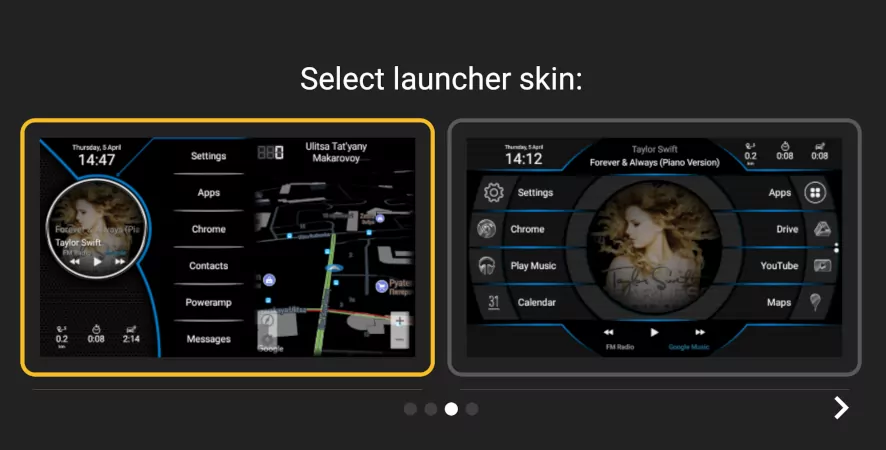
The FCC car launcher skin selection is (Left) split sat nav and music player control with a column of apps or (Right) two columns of apps with the music player control in the center of the screen. The accent color is blue in both examples, and the background image is just black.
Enable Album Art
Enable the album art feature to allow FCC Launcher to get the album cover picture over the data to show them in the player window, as shown in the pictures of Taylor Swift’s Fearless album above.
Installation Complete
With all the permissions granted and your options are chosen, the rather sparse-looking screen greets you. The FCC car launcher takes a fair bit of setting up compared with the AGAMA launcher, but you get a lot more control over how things look.
Long Press is the Key
A long press on the desktop reveals a menu to select apps and widgets for dragging onto the desktop. You can configure each app or each widget into any position on the FCC launcher screen. This is a very high level of customization. If an app or widget is available on your Android headunit, it can appear as an icon on the FCC launcher.
Long Press also gives you access to SKINS and WALLPAPER
Skins are the layout options that you saw a glimpse of during installation. Wallpaper is the background image. You can have black for the classic look that contrasts with the skins, or select any picture you have in the gallery.
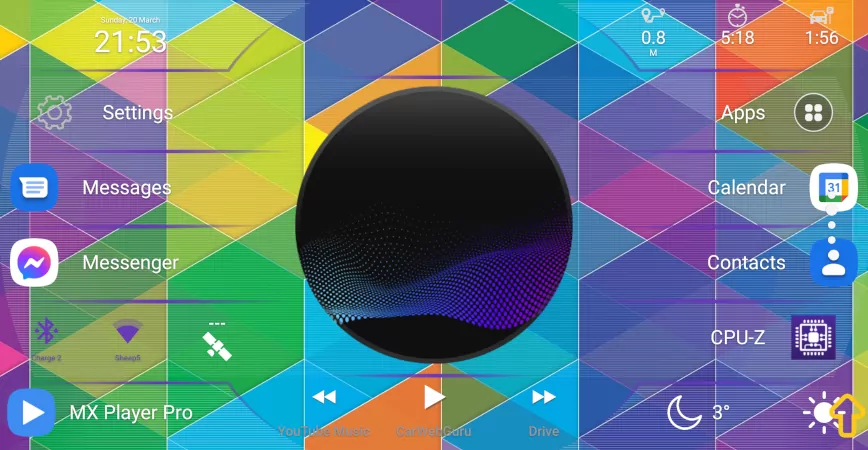
Set Volume on Boot
One of the deeper integrations with the hardware that FCC can achieve is to set the Android headunit volume at boot time. You may not need this feature, but it is quite a problem for some. Setting the volume at boot can be the killer feature of this launcher for some. It is well worth getting the right hardware selected during the installation if this feature doesn’t work. A bit of trial and error can go a long way in finding the right option to be rewarded with lowering the boot volume.
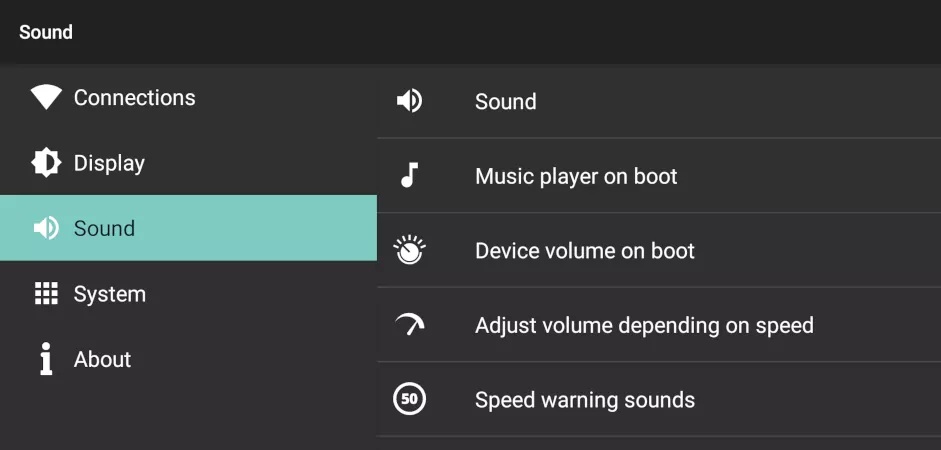
Waze in FCC Car Launcher skin
Waze as your sat nav in the window rather than its screen? Unfortunately not; this is not down to FCC.
“Waze prohibits its integration into third-party apps for navigation purposes.“
Error code 910 on FCC Car Launcher
“You need to resolve your issues with Google Play on your device. This is a common issue with Google Play, and it does not relate to the particular app and has a solution.“
Homescreen widget permission
If you get the home screen widget permission problem with recurring requests, the solution is to ensure you select “ALWAYS ALLOW” for the home screen permission. This will prevent the repetitive request for permission for the app to operate on the FCC car launcher home screen.
Overall
If you are prepared to put more time into setting this car launcher up how you want it, you will be rewarded. If you dip your toe in the water to sample the goods, you may not pick this as your first launcher. But return to it if you want more customization options than most.
As with all these fan-developed apps, a pro purchase means a lot to the devs, and it can also unlock the volume on boot and volume on restart options.
Problems with the apps? Crashing or Pro issues, contact the devs with as much information about the actual hardware and issues you are facing before leaving feedback.