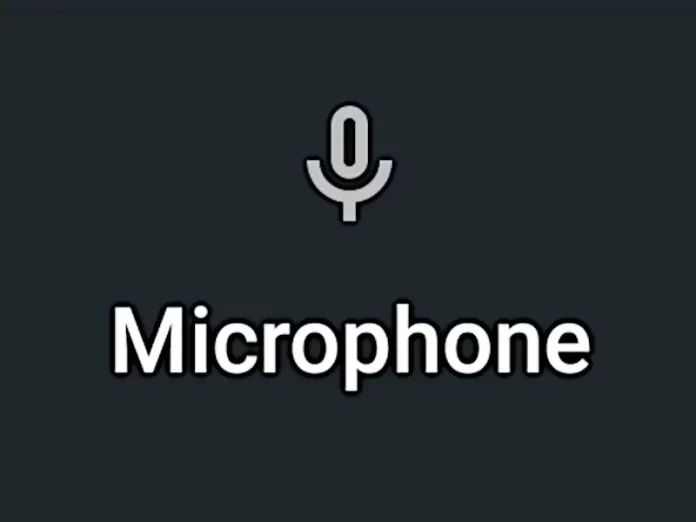Are you searching for the Android Headunit volume settings?
Low Microphone Volume
A poor-quality call from an Android headunit is usually due to the low microphone volume. The internal microphones in the low-rent, budget head units are often low quality and ineffective. This leads to the person on the other end of the call not hearing you correctly, which can be very frustrating.
Poor Positioning
The positioning of the internal microphone is not ideal for a voice call, and the microphone circuit would perform poorly low down and not very close to the caller’s mouth. Coupled with low-quality materials, the microphone system can’t capture your voice well enough for the other party to hear you.
External Microphone
A well-placed external microphone is an option for headunits with this feature. Not all Android headunits have an external microphone input, but if yours does, try one. Place the external microphone as close to your mouth as possible. Having the microphone high up, near the sun visor, encourages the driver to keep their head up when driving and chatting hands-free. Looking down at the microphone to direct your voice to it is not the best way to multitask while driving and talking.
Still too quiet
If your microphone is still too quiet to be heard correctly, then this is when the search for the microphone volume settings starts. Vanilla Android does not have a microphone volume control, but the hacked versions on an Android headunit may have one. The advanced menus (use our Android Headunit Passcode list if you need the secret code) for microphone volume are worth looking at. Most don’t have this setting, but you are fortunate if you do have it.
Microphone Volume Settings
If you can find a microphone volume setting, ensure it is slid fully to the right. If you don’t have the microphone volume setting available (most don’t), or yours is already fully maxed out, and the caller still can’t hear you properly on a call, there are still some things to try.
Apps to the rescue
The last line of defense against poor microphone volume is an app. Not all the apps for microphones work with all the versions of Android or even the hardware platform they run on. One volume booster app may work for one setup but not for others. Several apps may work for you, or none may work. The advice is to try each app until you find one that works. If you don’t find one, there isn’t one for your system. Next time, read the reviews about microphone volume and call quality features. Also, leave reviews for poor-performing hardware, particularly for microphone volume for calls and other Android headunit failures to perform.
Apps Away
Try a few of these from the Play Store to get started on the microphone volume booster apps. Not Play Store? You will need to source the apk of the file and sideload it.
Try Hear Boost: Boost Microphone Volume & Recording app from the Play Store. It has an excellent 4.2-star review and over 500k downloads.
If Hear Boost doesn’t adjust the microphone volume on your Android head unit, try some of the others available on the Play Store.
Reviews
Please don’t leave bad or poor reviews for apps that don’t work with your Android head unit. This incompatibility is due to your head unit’s poor hardware configuration and the hacked Android software running on it and is not due to the programming of the app.