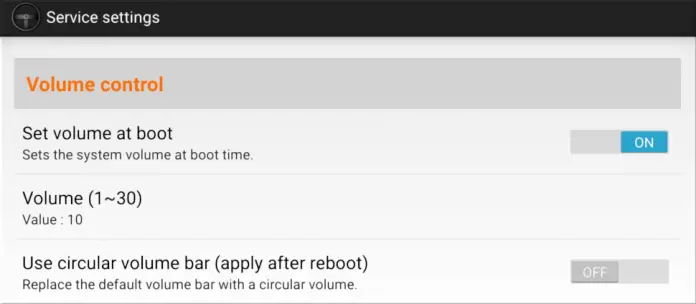Your Android headunit blasts the speakers at total Volume when it boots? You may have an amplifier connected to your Android headunit, and even the default volume level at boot is too high. This is not an uncommon complaint about an Android headunit.
No boot volume setting
The boot-up volume setting is missing; it never was made an option on your Android headunit by the manufacturer. A mental feature that is just not available on some Android headunits makes the first boot-up less enjoyable than it should be.
The Solution
The solution may not be for everyone and won’t apply to the surprisingly popular junk 8227L headunits. This could be another reason to upgrade to a current processor-based Android headunit.
Root access is required; not all Android headunits are rooted; the easiest way to see if the app works is to try it. There is no definitive list of Android headunits that are factory rooted.
Not suitable for all, but the app will cover most, if not all, MTC based on RK3188 / PX3 / PX5 / PX6 headunits. Not sure if you have one of these; no problem. Just download the app and try it. If it works and can control the boot-up Volume, you have found the solution. If the app can’t control your Android headunit Volume at the start, it is incompatible. You probably don’t have the correct hardware in the Android headunit that the app can hook into. Nothing was lost, just nothing gained.
Hopefully, the solution will work for you, and your ears will be protected from excess Volume during the first boot-up, and you are not left scrabbling for the volume control each time.
The app is called [RockChip] MyMTCService (RK3188 / PX3 / PX5 / PX6) and is available on the play store, making it an easy install; no need to sideload this one.
Deep in the settings
The Volume at boot setting is buried quite deeply in the app’s settings, currently at version 3.1.5.
To reach the setting for Volume at boot:
1. Install the app
2. Allow the permissions
3. Tap Service settings
4. Scroll Down to ‘Volume control.’
5. Slide the option ‘Set volume at boot’ to ‘ON.’
6. Select a value in ‘Volume (1~30) – the default is 10
7. Tap the back button
8. Set Activate service to ‘ON.’
9. Test the function
Feedback
The developer is Honey Father, and would like your positive reviews on the Play Store listing. Incompatible headunit, although frustrating, is not a fault of the app.