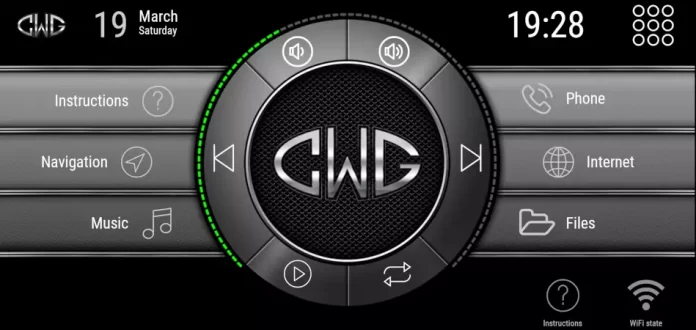Car Logo Wanted

You want to have a vehicle logo on your android headunit screen?
We have instructions to put the logo on the android screen here.
These are the instructions on how to add a manufacturer logo to an android headunit using a car launcherSeveral car launchers are available on the Play Store, some of which can be used to put the car logo on the screen.
For this demo we will be using CarWebGuru Launcher from the playstore.
Free to try
CarWebGuru Launcher is available as a free demo to try. Use it to see if the logo you want is available and then the paid version is fully unlocked with all the extras that are missing from the demo.
Tesla support
Interestingly CarWebGuru has some support for vertical ‘tesla‘ style screens.
Having a vertical, telsa or even a rotatable tesla screen limits your choice for a launcher, so this may also be a reason to install the CWG Lanucher on your android headunit.
Infographics
CarWebGuru has a particular navigation that we found a bit tricky to use, so we have included this infographic to help you understand the navigation options of CWG.
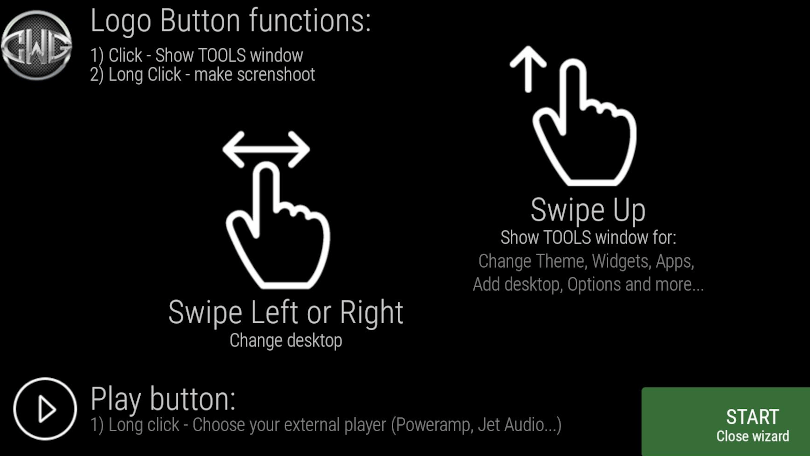
‘How to’
Follow the instructions below to add a vehicle manufacturers logo to an Android headunit using CarWebGuru Launcher.
- Swipe up
- Choose ‘Options’ (Gearwheel)
- Select ‘Vehicle’ on the left
- Press Manufacturer
- Swipe Left and Right to find your Manufacturers Logo
- Select ‘All’ for more or ‘Popular’ for a smaller list
- Tap the logo you want to put on the android headunit
- Tap ‘Back’
- Tap the Screen centre to cycle Music, Compass, Navigation, MPH, Time/Date, Logo.
There are several pre-made launcher screens that you can use with a large vehicle logo in the middle of the android headunit screen. A popular choice is Panelix sc, and it. It seems to lack a degree of RGB but still looks nice.
Get Panelix
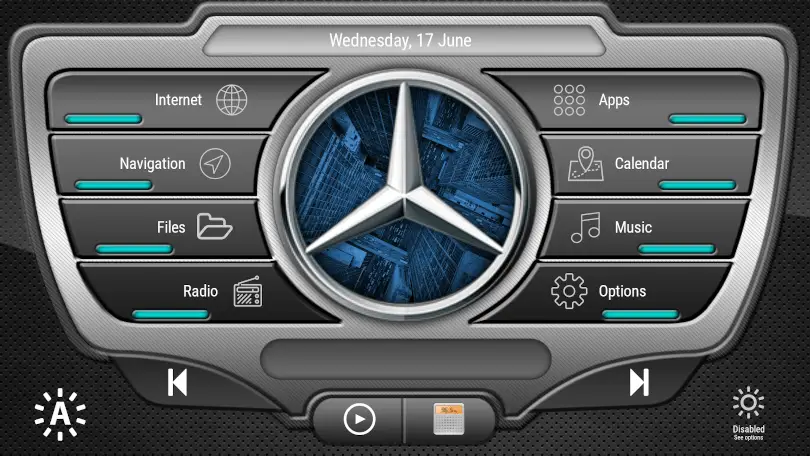
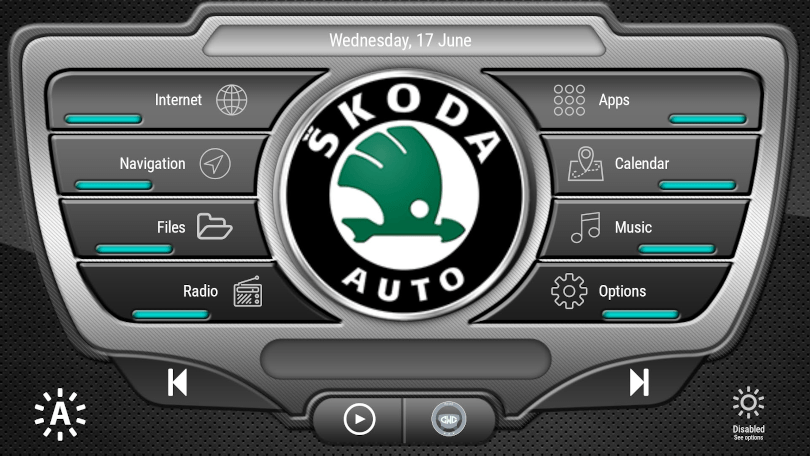
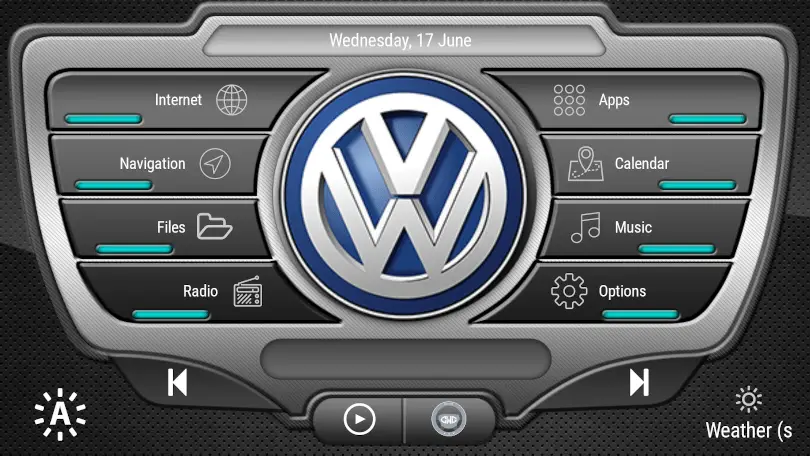
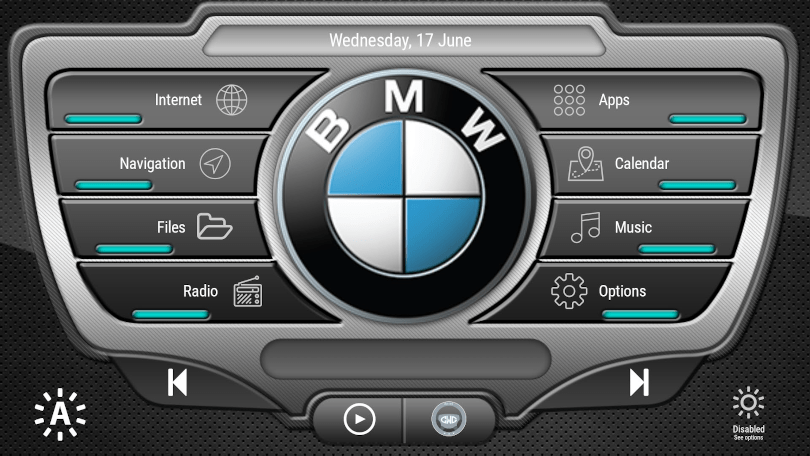
Here are the instructions to access Panelix in CarWebGuru
- Swipe Up
- Choose ‘Set Theme’
- Select ‘Default’ on the left
- Swipe left to find ‘Panelix.’
- Tap Panelix
- OK, the message ‘Do you really want to replace the current theme and reset all widgets.’
- Hold your finger on the central area until the green widget locations appear
- Tap the large green square central square
- Scroll down to ‘Information’
- Select ‘Vehicle Info’
- The screen will return to the launcher and show your selected vehicle logo on the android headunit screen
We have only scratched the surface of CarWebGuru Launcher and its manufacturer logos. There are more themes available to purchase and the level of customisation through using widgets is huge. But you may not need to dig any deeper than the default settings and the logo displayed on your android headunit screen.