Renault Diamond
Adding the Renault Logo to an Android headunit and customizing the colors to match the vehicle dashboard and interior is very easy to do, yet it is also very effective. It makes your headunit display feel well-integrated with your vehicle and different from many others. The Android screen customizations don’t stop at color and logo because there are different backgrounds and color highlights.The time needed: 10 minutes.
To add the Renault Logo on the Android headunit;
- Firstly check you can sign into the play store
Use the email and password for your headunit Google account
- Visit the play store by app or web and install the launcher
The one you can use for this how-to is ‘AGAMA Car Launcher.’
- Wait for Agama to download and install, then tap the icon
A new icon will appear after installation, and tap this to open Agama
- ‘Click the gear wheel.’
To enter the setting screen required to make the modifications
- Select ‘Your car’ and select ‘Renault.’
We are using Renault in this how-to. Hopefully, that is the manufacturer logo you want.
- Click ‘Design, Theme Editor
Use the sliders to select the color and hue you prefer for your new Android screen.
- Tap ‘BACKGROUND’
This will allow you to select the background texture and color filter to personalize the screen further.
- Tap OK
OK, to accept your choices
- Tap Apply
To apply the new theme you have created to the Android headunit screen.
Job Done
Enjoy your new Renault logo on the Android headunit screen. Adding a new launcher won’t remove your existing launcher, so if you decide AGAMA is not for you or want to try a different one, install the new one and select which one you want as the default one. It is acceptable to have several different launchers installed simultaneously and switch between them to find the right one for you.Some examples
A small selection of what AGAMA Launcher can do. With its easy-to-customize screen and simple car logo placement, you can have the logo on your Android head unit with minimal effort.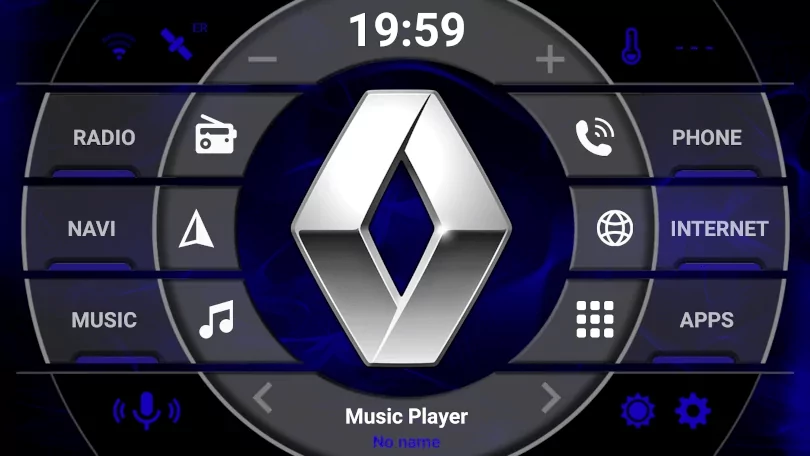
Blue smoke with Renault Logo
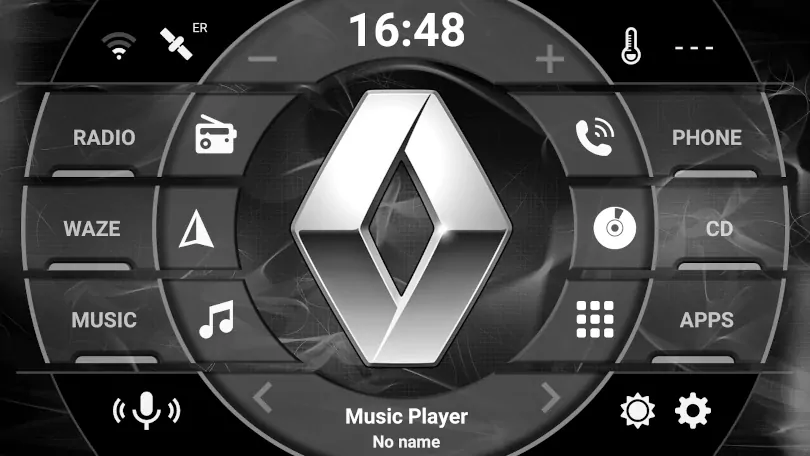
Grey Smoke is an adjustment of Blue Smoke with the monochrome Renault Logo.

Grey weave meets the monochrome Renault Logo.
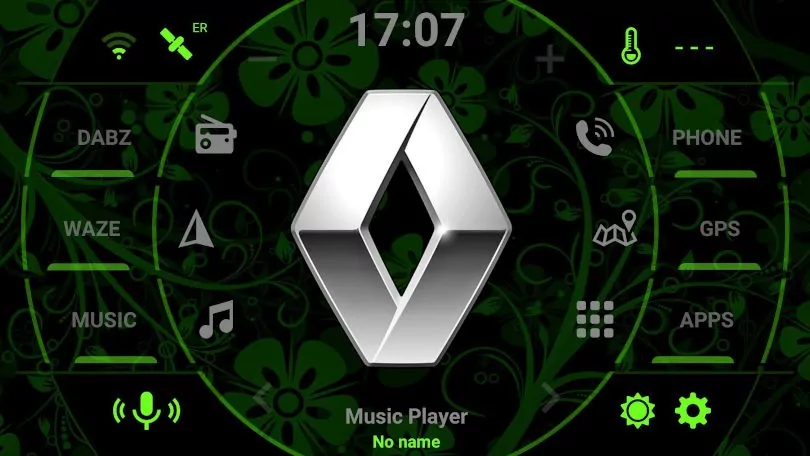
Green flowers add color to the screen with the Renault Logo in the center.
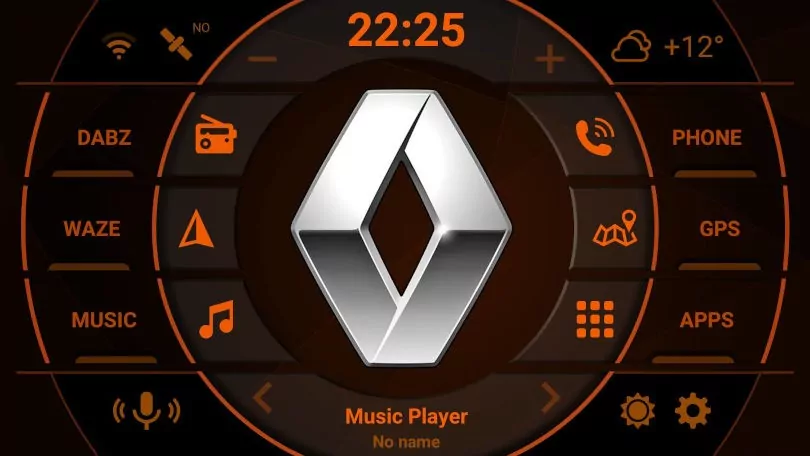
Orange theme with Renault logo







