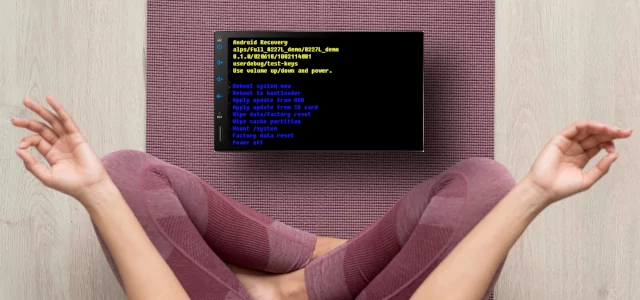Your Android Head unit has made it to Android Recovery. The odd-looking yellow and blue old-style text directs you to some options to fix a problem. Maybe you chose to be in the Android Recovery? This is good; you made it; well done. Below we have some help navigating through the advanced menus when you don’t have any buttons. You may have a red error message if you arrived at Android Recovery and were not expecting to. Or you need to reboot by disconnecting the car battery for a few minutes before reconnecting it. (Check the vehicle manual for further checks on the car after disconnecting its battery).
Navigation with no buttons
Navigating the Android Recovery menu on your Android Head unit with no buttons relies on the RST button. This genuinely universal button now takes on the job of navigation, but how to get around the menu?
Two commands
Only two commands are needed. One is to step up (or down the menu list), and the other is to select the menu item. You can try a short press and release of the RST button to step. Use a longer press and hold to select. All this can take a bit of practice and plenty of trial and error. You are unlikely to get it the right first time, and it is common to repeat the process due to a mistake. Selecting when you should have been stepping is not uncommon.
Navigation without the RST button
If the RST button proves fruitless in the Android recovery menu selection, it may not be available as a multi-purpose button. You can try the ever-useful USB Keyboard trick. Attach a USB keyboard to the Android headunit. When the Android Recovery menu is available, use the arrow keys to navigate up and down. Try space, enter, or even the left/right arrow to select. You may find it isn’t the arrow keys, but keep trying different keys. You may stumble on the correct one with enough attempts.
Android Headunit Tip
These advanced feature modes are not designed to be easy to use, just minimally functional.