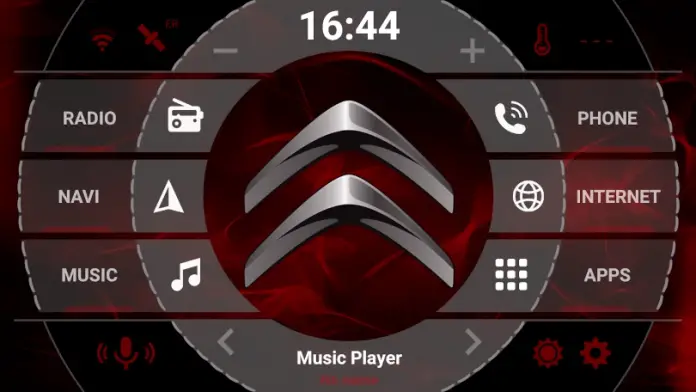Adding the Citroen Logo
The time needed: 10 minutes.
How to add the Citroen chevron logo to the Android headunit:
- Firstly you need to access the google play store
Check you can sign into play, visit https://play.google.com or use the play app on your screen
- The Launcher we used in this example is ‘AGAMA Car Launcher,’ so use that.
Search play for AGAMA launcher or use our link above
- When the Launcher has been downloaded and installed, tap its icon to launch.
This may take a while, depending on your connection
- With the Agama launcher downloaded and installed, Open it.
Tap the Agama launcher icon that is now on your screen to open it
- Click the gear wheel
The gear wheel will access the setting to configure the Agama launcher to display the Citroen logo.
- Select ‘Your Car’
- Select ‘Citroen’ from the list of manufacturers’ logos
Navigate the menu
- Next, click ‘Design, Theme Editor’ and use the sliders to select the color and hue.
This is used to personalize your color theme, including the button color and opacity, to make it as you want it to be.
- Next, tap ‘BACKGROUND,’
Choose your color filter and background texture in this step to personalize the Android screen to your liking.
- Click ‘OK’
- Click ‘Apply’
Apply the settings you have selected in the previous steps.
- View your new Citroen Logo and Agama launcher.
Change any setting you wish and configure Agama to your preference.
Mission complete.
Enjoy your new Citroen logo on your Android headunit screen, including a handy car launcher.
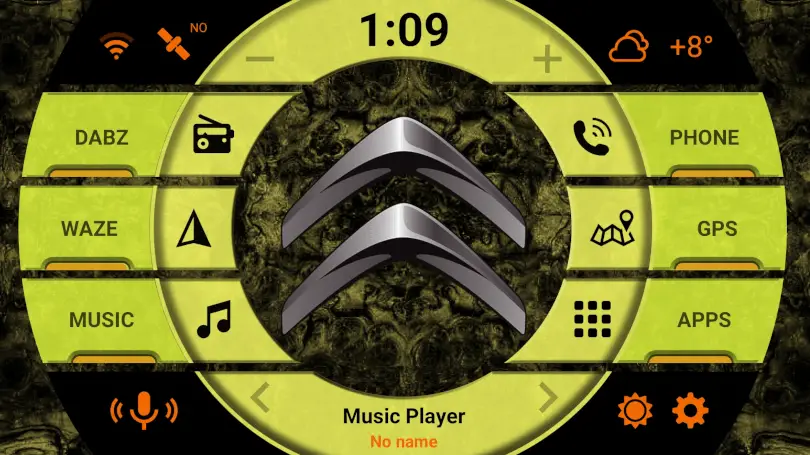 Let your Android headunit launcher screen be as wild as you are. Only your imagination is limited to the combinations available in the Agama car launcher.
Let your Android headunit launcher screen be as wild as you are. Only your imagination is limited to the combinations available in the Agama car launcher.
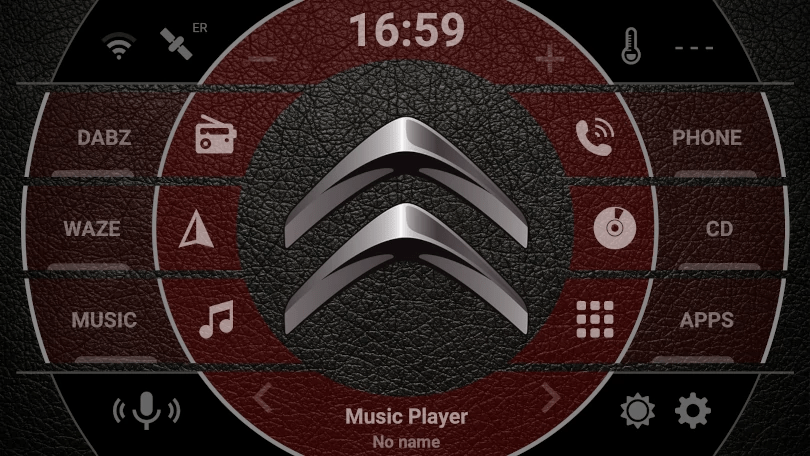
Leather effect background with maroon buttons sporting the Citroen chevrons logo at the center
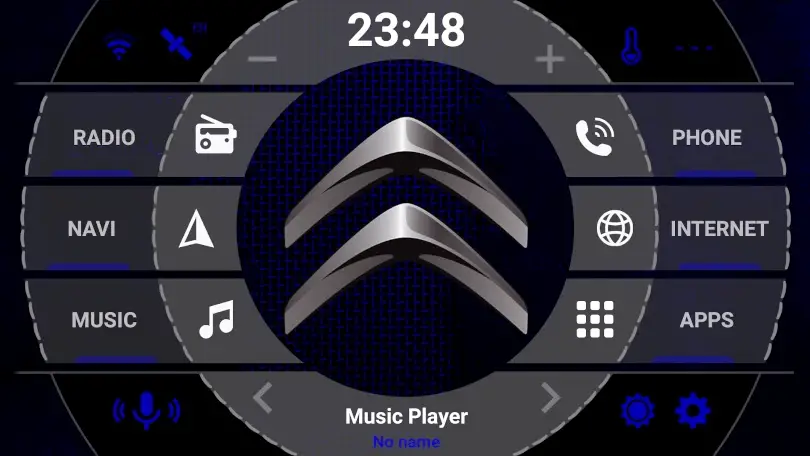
Blue and grey with the Citroen logo
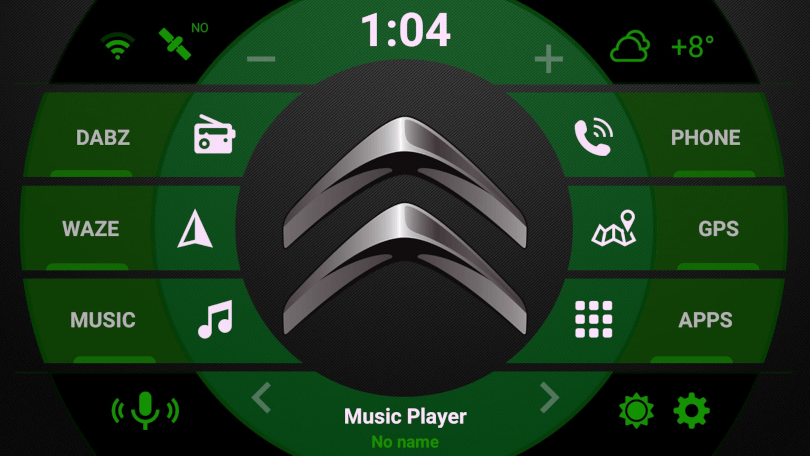
New look
Adding a new launcher won’t remove your existing Launcher, so if you decide AGAMA is not for you or want to try a different one, install the new one and select which one you want as the default launcher.