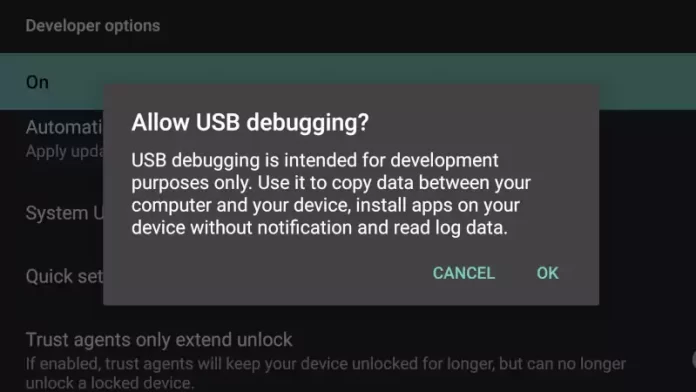You may be prompted to enable USB debugging mode on your Android car stereo anytime.
But is USB debugging mode safe to enable?
How do I enable USB debugging on the Android Head unit?
Why is USB debugging option missing from Android?
USB Debugging
USB is an Android feature that allows greater access to the Android system over the USB lead. The USB lead is often just used for charging a phone, but the Android system can be controlled over a USB connection.
Allow USB debugging
USB debugging is only intended for development. Use it to copy data between your computer and your device, install apps on your device without notification and read log data.
Developer options
USB Debugging mode is hidden in the Android developer options.
You must enable the developer options before USB debugging mode can be seen in the menu.
To enable the developer options:
- Open settings app
- Find ‘about the phone, about pad, or about the device.’
- Tap ‘about phone, pad or device’
- Scroll to ‘Build Number’
- Tap ‘Build Number’ option seven times
- ‘You are now x steps away from becoming a developer’ changes to ‘You are now a developer.’
You have enabled developer mode; some hidden options are now visible in the menus. USB debugging mode is one of those options. Go ‘back’ in the menu.
To enable USB debugging:
From the settings menu, tap ‘System’
Scroll down to ‘Advanced’ and tap to open
{} Developer options is now available,
Tap Developer options.
Scroll down to USB Debugging and enable the slider
Allow USB debugging? Select ‘OK’
You have now enabled USB debugging mode on your Android head unit.
USB debug
With USB debugging mode enabled on your Android headunit, give the device at the other end of the USB cord some special powers. These powers allow the device to install apps, which may be why USB debugging mode is required. Hopefully, you have now managed to get the USB working with debugging mode.
No need, you are already a developer.
If you receive the message ‘No need, you are already a developer’ during the 7-tap process, don’t worry. This indicates that developer mode has already been enabled, and further enabling is not required. Move straight to the second section ‘To enable USB debugging’ section, to complete the USB debugging mode.
Disable USB debugging mode

In the Developer options menu, slide the USB debugging switch to the left
Disable Developer options

In the Developer options menu, slide the highlighted ‘On’ switch to ‘Off.’
Allow development settings alternative message.
Allow development settings?
These settings are intended for development use only. They can cause your device and its applications to break or misbehave.
Password protected
Try our list if you come up against the password-protected area and don’t know the developer password.