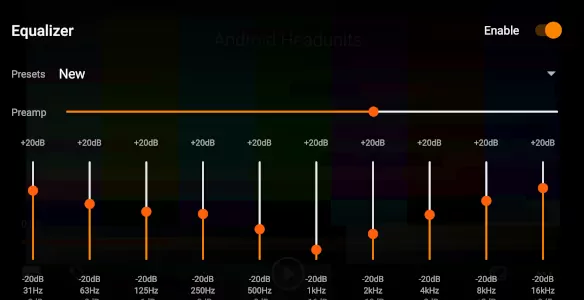If you use your Android headunit in a van, you may watch more videos than some. Your Android headunit can become entertainment. This is used to play videos and output those videos to a bigger screen and play the sound through an amplifier. Ideal for a movie night.
Equalization
Sometimes the movies need a bit of sound equalization—maybe some more bass or maybe even a bit less. If you don’t have a DSP fitted, you may not have the facility to use a pre-installed graphic equalizer. Or it could be that your current EQ App won’t be active during video playback, a strange behavior common in some EQ apps.
Video EQ
A solution to accessing a graphic equalizer while watching a video on your Android headunit can be found by installing VLC for Android. This app is from the team that brought you the popular, open-source VLC Media Player. Get a copy of VLC for Android from the play store.
Install and grant permissions.
Now may be a good time to plug in the USB memory stick that contains the films. This way, the app can index them as it installs.
Follow the install wizard and grant the permissions. When the app is installed, it will search the drives for video files, which are then added to the library for quick access to the video player.
Find the Equalizer
To access the Graphic Equalizer in VLC for Android:
- Firstly play your video,
- Then tap on the screen to reveal a menu bar with three dots …
- Tap the 3 dot menu to bring up the list; on that list is Equlaizer.
- Select the Equalizer, and ensure the slider is ‘enabled.’
- Make your equalization adjustments for the playing video
- Tap the back button or press save, then back.
You now have a graphic equalizer on your Android head unit while playing videos.